Working with Others Online: 3 Free Cloud Services You Can Use to be More Efficient
Recently I’ve been doing a lot of work planning and collaborating with others. Whether it’s my usual recording of the podcast or simply working on docs together, I’ve been using free cloud services to get it done. One type of those I want to discuss in this post are file sharing services.
I’m sure, if you’re an online creative, you’ve probably at least heard of them. And you probably know they come with premium upgrades you can subscribe to get more perks.
If done right, you can use the free versions of these programs to do most of what you want to do.
From moving large files like video and audio to being able to work on documents together at the same time, you can do it all without having to pay a penny to get it done.
Reasons to Use Cloud Based File Sharing Services:
Not familiar with cloud based file sharing services? Here are some quick reasons why you might consider using them:
Mobility
Like the idea of having your files available anywhere you go? With these services, all you have to do is upload it to the server on your laptop or desktop, and you’ll have access to it anywhere. That could really be useful if you want to show someone something at an event you might find yourself at.
Syncing Abilities
All of the apps I use come with applications that I can install on my computers to allow me to sync whatever I upload from one computer to sync to a folder on another. This is great if you want to get a bit more done on sometime that you were doing on your desktop and needed to pick up again on your laptop.
For me, it might be that I’m working on a podcast and still need to edit parts of it as I’m traveling. Perhaps I need to still work on the cover art or upload it when I have it fully ready. Being able to put incomplete work up on the cloud and sync it among different machines is really useful.
Share Documents Easy
Perhaps you want to collaborate on a document with someone else. Sure, you could email it back and forth, but eventually you might end up with 5 different copies of the same document at different levels of completion.
Why do that when you can just make a document on Google Docs, share it with the other person’s Gmail account, and then work on it via the cloud?
Also, you don’t have to wait until they’re done with the work on their end! You can work on it together at the same time. For many, that’s a game changer in itself!
Keep Your Documents Safe
Another perk about using cloud storage is the simple fact that you might want to make a backup of certain files. Having those files online (whether it’s through the services I’m about to share with you or something like Carbonite) can really give you some piece of mind.
My Three Cloud Storage Service Apps of Choice:
Ok, so let’s look at the different ones that I use and what I specifically use them for. Remember, I’m using all of these for free. Also, keep in mind they all have their own sync folders on my computers so I can easily move one file from one service to another.
Google Drive
Probably the most versatile of the three services that I use. Not only does it do storage of files like the other two, but it also does remote documents as well.
Personally, I like to use it mainly for documents that I don’t plan on moving for a long time: This includes images and pieces I actually make in Google Docs and Sheets.
I like to write my blog posts on the Docs app before I ever post on WordPress. WordPress has a bad tendency to lose connection when I’m writing at times which, at best, will prevent me from autosaving. At worse, it’ll destroy any post that I might have been making.
Note: Rule of thumb when working with WordPress: Get in, post, and get out as quickly as possible. Don’t have it on all day in the background as you add things to it. That’s just waiting for trouble.
I use Sheets when I’m taking notes of my podcasts. I’ll write the note and time in different cells. Then, after I add the intro and outro of the podcast, I’ll go back and input how long the intro is of the show. I’ll add that to the times of the notes and then have a cell where it gives me the the totals of those two numbers. Sure you could do this in Excel, but it’s great to do on Sheets because again, you don’t have to stay in place to do it all.
Dropbox
One of the drawbacks that Google Drive has is that for whatever reason, it has problems syncing on phones (especially Android believe it or not!) and can also be somewhat of a resource hog when you’re uploading and downloading files. Meaning, it will bog down your entire computer if you’re not careful.
Many of the things that I choose to share with Dropbox are files that I need to make sure I have access to right away on my phone. This includes social media images and short videos that I might want to share with friends.
The drawback of Dropbox is the size of storage you get when you sign up for a free account. It pales in comparison to what you get with Google Drive and the next service I’ll be mentioning here shortly – MEGA. That said, you can get more free storage by sharing Dropbox with other people and having them sign up for their own accounts using your link.
If you haven’t gotten your own Dropbox account yet, and would like to have an additional 500MB when you sign up, here’s my “affiliate link” to do that. I’ll get paid with 500MB of more space! Thanks in advance! 🙂
MEGA
Based out of New Zealand, this service is the slowest of the three. BUT, having 50GB to use immediately when you sign up for a free account – wow! That’s a ton of space. Especially when not too long ago a student career account at Purdue was 500MB (and I think might only be 5 GB now?)
I tend to use this service when I’m moving media files from one device to another.
It seems that it’s a bit more encrypted than the other two. So if there’s some personal stuff that you want to move, this might be a better option as well.
One drawback that MEGA has is it’s user interface (UI). It’s functional and you can find things, but it’s not the easiest to have guests download items like it is in Dropbox and Google Drive.
Another thing is that when you throw things away, it stays in MEGA’s cache. This comes in handy if you don’t mean to delete several gigs of video with a single key stroke. However, to completely get rid of things, you’ll need to first throw them away on your device. After that, you’d then head onto your MEGA account in Chrome and empty the online “rubbish bin” as well.
Action Steps:
So there’s a quick rundown of the free services I use to move files around the web. For me, they all have their uses. But if you’re addicted to spending money or just want more simplicity, you could definitely pay for one of the services. I think you’d probably get more with Google Docs – however, Dropbox is really simple to use.
If you do start using any of these, I’d suggest one more thing. If you’re ever sharing any big files (video and/or audio especially!) with anyone using one of these services, have them sign up for an account and download the service’s syncing app.
This will help you both in two regards. One, you won’t have to wait for them to download the files to their computer directly. And two, if they get the sync app, they won’t have to worry about the download stopping midway if you’re sending a big file. All of the sync apps just move files byte for byte and resume where they leave off.
Anyway, if you have any questions on any of this, let me know. I’ve been using all of these services for several years now.
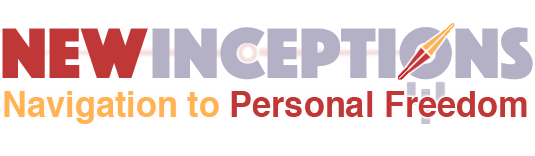

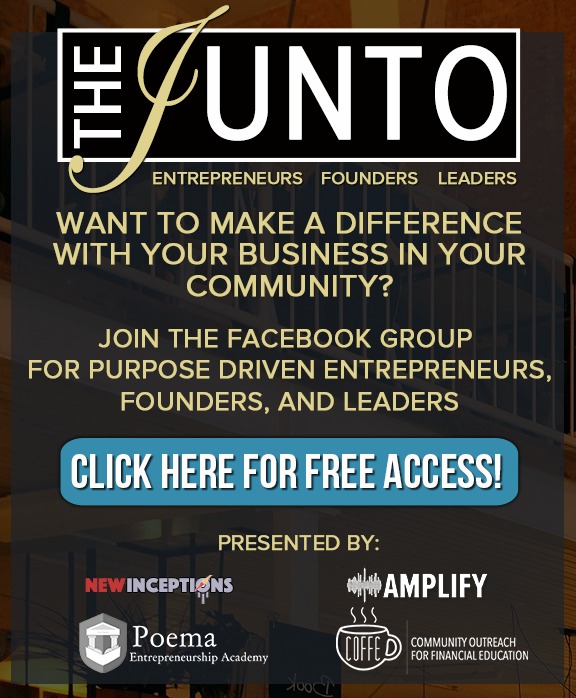


Leave a Reply
Want to join the discussion?Feel free to contribute!